Corn99
Premium Members-
Posts
410 -
Joined
-
Last visited
Content Type
Profiles
Events
Forums
Blogs
Downloads
Everything posted by Corn99
-
my maya 6.0 unlimited keeps crashing when i try to open it.any version of maya (6.0,5.0 run fine)keeps crashing on my pc.iam running windows xp sp1 pentium 4 2.80 ghz 512 ram sis 650 intragated graphics.thanks in advance.
-
can someone explain how to ron mvsc2?
Corn99 replied to romu_san's topic in DreamCast & Saturn Emulators [/pc/dc+saturn]
rename segaall.bin to dc_bios.bin and sega_flash.bin to dc_flash.bin -
thats because u didnt get the dreamcast bios or u named the dreamcast bios wrong.
-
does anyone believe this
Corn99 replied to Corn99's topic in DreamCast & Saturn Emulators [/pc/dc+saturn]
thanks -
does anyone believe this
Corn99 replied to Corn99's topic in DreamCast & Saturn Emulators [/pc/dc+saturn]
oops! i made a poll by mistake how do i get rid of it. -
does any one believe this method icould test this i do have a spare cd-rom drive(with a spare pc)dreamcast document
-
i used windows code name longhorn yeah it worked the first time i used it worked and installed most of my devices except one thing,PCI simple communication uhh something,and i think that affect the fact that my ethernet adapter and my dial up modem where not recognised and drivers couldnt be installed.can any one please help?and to the linux part now,i tried fixing my mess by reinstalling windows xp but when iam installing it says the installation program is corrupted upon further inspect of my windows xp cd(and all of my other o.s. cd's)were scratched so badly it is unfixable.so i think this is the doing of my nephew and neice, and to top it off it was them and they reformatted my hardrive using my o.s. cd's while i was out.the only cd that survived was mandrake linux 9.0(its a punishment from the god(s)!!!!.yeah linux if faster than windows but how the hell do i install program on it?now heres where i need help, ineed a bit torrent client that will work for linux and how to install it on linux(cause i canT use it for crap)also is their a aim client for linux i need to get in touch with someone.thanks in advance(good thing the nephew and niece...at least for another month!)
-
Marvel vs capcom 2 help!
Corn99 replied to Jaspworld's topic in DreamCast & Saturn Emulators [/pc/dc+saturn]
ur on the wrong chanka(yours:chankast_alpha_new_gfx.exe )(current:Chankast_alpha_25) -
Marvel vs capcom 2 help!
Corn99 replied to Jaspworld's topic in DreamCast & Saturn Emulators [/pc/dc+saturn]
jaspworld, got ur email if u want ill let u download mvsc2 off me on dc hub classic sega. -
Marvel vs. Capcom 2 problems
Corn99 replied to maninderb's topic in DreamCast & Saturn Emulators [/pc/dc+saturn]
well theres no fix for that i think its the emulator mine skips all around the place.but when i try on an actual dc it works fine so its the emulator just wait like 3 months by then the emulator should be very advance. -
Marvel vs. Capcom 2 problems
Corn99 replied to maninderb's topic in DreamCast & Saturn Emulators [/pc/dc+saturn]
just a p4 2.8 with it normal integrated graphics.(512 ram).but what did u mean by lines on the sprite. -
Marvel vs. Capcom 2 problems
Corn99 replied to maninderb's topic in DreamCast & Saturn Emulators [/pc/dc+saturn]
what do u mean line on the sprites?and chanka seems to be demanding i use a pentium 4 2.8 ghz it runs marvel vs capcom 2 at about 29 fps(thats a good speed with the capcom hack)but dont expect that with games that are completely 3d.and the sound may have problems as well the emulator is still being worked and is far from perfect ,so if u want to play the game with no sound glitches stick with a real dc until the emulator is more advance. -
Marvel vs capcom 2 help!
Corn99 replied to Jaspworld's topic in DreamCast & Saturn Emulators [/pc/dc+saturn]
if its not self boot just mount it on a virtual(phantom) drive and just extract and a.cue and.bin file and use bin2boot_gui to make it self boot.(u should use alcohol 120%) -
didnt know where to put this but ive been trying to find out if u could play twin seed level in christmas nights into dreams.(ive read this from 2 sources but it appear they worked in reviewing games so they might have a special press release version)cause the one i have on can only play spring vally(vs gillwing)(vs dr.eggman) and frozen bell.but never twin seed.
-
How to save in Chankast?
Corn99 replied to maninderb's topic in DreamCast & Saturn Emulators [/pc/dc+saturn]
before it was released it was called chanka i got stuck with that name cause ilike it. -
Marvel vs capcom 2 help!
Corn99 replied to Jaspworld's topic in DreamCast & Saturn Emulators [/pc/dc+saturn]
[edit]oh the utopia boot disk,yeah it doesnt work. -
Marvel vs capcom 2 help!
Corn99 replied to Jaspworld's topic in DreamCast & Saturn Emulators [/pc/dc+saturn]
i heard the utopia boot cd doesnt work on chankast,does the iso(mvsc2) have 1 track audio,and 1 data. -
How to save in Chankast?
Corn99 replied to maninderb's topic in DreamCast & Saturn Emulators [/pc/dc+saturn]
first start the chanka emulator with out loading an image,it should end in a screen with 4 icons select the one that looks like a vmu and format it from their. -
How to save in Chankast?
Corn99 replied to maninderb's topic in DreamCast & Saturn Emulators [/pc/dc+saturn]
actually i was talking about the start up screen where u can access the vmu,did u formatted ur vmu fro their because the first time u use it u have to format it. -
Marvel vs capcom 2 help!
Corn99 replied to Jaspworld's topic in DreamCast & Saturn Emulators [/pc/dc+saturn]
the reason i ask the file extention is if its a cue and bin he could use bin2boot_gui to make things as easy as possible. -
Marvel vs capcom 2 help!
Corn99 replied to Jaspworld's topic in DreamCast & Saturn Emulators [/pc/dc+saturn]
u can make it self boot.but what file extention is it?(isoname.cdi,.nrg,.iso or what?) -
How to save in Chankast?
Corn99 replied to maninderb's topic in DreamCast & Saturn Emulators [/pc/dc+saturn]
well did u go to the bios screen and formatted the vmu. -
Marvel vs capcom 2 help!
Corn99 replied to Jaspworld's topic in DreamCast & Saturn Emulators [/pc/dc+saturn]
well it depends what version of chanka ur running and if the game is self boot. -
Been a long time...
Corn99 replied to Shibathedog's topic in DreamCast & Saturn Emulators [/pc/dc+saturn]
i think this is it.not sure i havent made a self boot game in over 1 yr and a half. Dreamcast Self-Boot Tutorial - © Echelon 2000! Introduction: Since we find it a bit stupid to re-release nearly 200 DC titles over again, and waste the bandwidth of FTP's and end-users, We thought we would release a tutorial & toolset with which you can convert all of your old Utopia loader games to the newer self-boot format. Limitations: Self-Boot and Multisession code requires 3 Minutes of Overhead on the CD you are burning. So, if you are burning to an 80 Minute CD, Your data must be approximately 77 Minutes, If you are burning to a 74 Minute CD, Your data must be approximately 71 Minutes. If the data is over this size, Your burn will fail. Many end-users claimed they could easily rip games and downsize them, but didn't know to read in GD-ROMs. So here is your chance to prove your theories, Go ahead and rip down the games you are trying to burn by 3 Minutes if they are Full CDs. Tutorial for games without CDDA: Make a directory on your hard-disk called "selfboot" UnZIP this whole file (E-SELFBT.ZIP) to the directory. Download Win32 Binaries for CDRECORD & MKISOFS from: ftp.fokus.gmd.de/pub/unix/cdrecord/alpha/win32/cdrtools-1.9a03-win32-bin.zip Unzip the file (cdrtools-1.9a03-win32-bin.zip) to the directory you made on your hard disk earlier called "selfboot". Insert the Utopia Boot-CD version of the game into your CD-ROM drive, Copy over the IP.BIN and 1ST_READ.BIN from the CD over to the "selfboot"directory on your hard disk. (Note 1: IP.BIN cannot be found on Accession releases, therefore Accession releases cannot be made self-boot from this method.) (Note 2: 1ST_READ.BIN might not be the exact name of the boot filename, If you want to check what the boot filename really is on some games, open up IP.BIN in a hex or text editor. Look on the top, It should say something similar to: "V.001XXXXXXXX BLAH.BIN". If it says this, That means that BLAH.BIN is the boot-filename, and this is the file that you should copy over. If the game is using WinCE this filename will be 0WINCEOS.BIN. This file will be referred to as BOOT.BIN from here-on. Please make sure you don't think that BOOT.BIN is an actual file, It is just a alias as this file can be named many things.) OK, So now in your "selfboot" directory, you should have this tutorial unzipped, cdrecord and all related cdrecord tools, and you should also have copied over the IP.BIN and BOOT.BIN from the game that you are working on. Make a subdirectory called "data" inside your "selfboot" directory and copy ALL game data files from the Utopia-BootCD game into this directory. Also, delete the file IP.BIN from the "data" directory if you already have it in the root of your "selfboot" tree. Also delete the BOOT.BIN (generally 1ST_READ.BIN) from your data tree if you have already put this file in the root of your "selfboot" tree. (Note: All files that you copy from a CD will have Read-Only attributes, You must take these off before continuing.) Now, you have 2 ways of achieving the same thing for this step, I will go over both ways and you can choose whichever you want. To start off for both methods, insert a blank disk into your CD-Recorder. CDRWIN Method: Fire up CDRWIN. Goto the first icon on the top left: "Record Disc" Click the icon in the top right corner: "Load tracks" Click add, then choose the file AUDIO.RAW in your "selfboot" dir. This file was included in the E-SELFBT.ZIP archive. Click the tab "Open New Session" near the bottom. Burn this CD. CDRECORD Method: If your CD-Recorder cannot use the "Open New Session" option in CDRWIN, You have one more way to do it, that may or may not work. In the "selfboot" directory you should have the cdrecord toolset unzipped. You should see files such as cdrecord.exe, mkisofs.exe, and cygwin1.dll. Run the following command from a DOS Prompt: cdrecord -scanbus This should show you a list of CD-ROM and CD-Recorder units installed in your system. Look for your CD-Recorder and find the SCSI Bus ID#. It will be in format x,x,x. It will also be referred to as x,x,x for the rest of this tutorial. In your "selfboot" directory, run the following command to record the 1st session of the disk: cdrecord -dev=x,x,x -multi -audio audio.raw You can optionally include "speed=x" after -audio, Where x is the maximum speed that your CD-Recorder can record at. OK, Now that you have the first session burned, it's time to move onto the second. This is the crucial part so make sure you pay attention and follow things closely. You should already have all game data files in the subdirectory "data", except for BOOT.BIN and IP.BIN. Read over the CDRECORD burn instructions. Find out the SCSI Bus ID# of your CD-Recorder If you have not done so already. Run the following command: cdrecord -dev=x,x,x -msinfo It will spit out a number in the form x,y. Normal values are 0,11700 or 0,11702 for a CD which only has AUDIO.RAW burned on the 1st session. Run a DOS Prompt and goto your "selfboot" directory, You should have an executable there called "BINHACK.EXE". In addition you should have the BOOT.BIN (generally called 1ST_READ.BIN) and IP.BIN in this directory. Run the program BINHACK.EXE. When it prompts you for the Binary file to modify, Pick the BOOT.BIN. If it detects that the BOOT.BIN is a Windows CE Exectuable (0WINCEOS.BIN), It will not modify the 0WINCEOS.BIN. If it detects that this Executable is a normal Katana Executable, It will ask you for the the -msinfo number that CDRECORD gave you in the last step. It will then modify the BOOT.BIN according to the number that cdrecord -msinfo gave you. Next, It will ask you for the filename of the Bootsector. Here, you should input IP.BIN. It will hack the IP.BIN for self-boot purposes. (Side Note: Only input the 2nd Number that MSINFO gave you, Ex. If it gave you: 0,163012, Input 163012 when BINHACK prompts you for the MSINFO number.) Once the changes are made with BINHACK.EXE to the BOOT.BIN file, Copy the BOOT.BIN over to the "data" directory's root. Please make sure that you did not rename the file to actually be called BOOT.BIN. It should still be called the original filename that you found out from Step 5. Now, you should have in your "data" directory, All game data files, including BOOT.BIN, But it should not have IP.BIN. If you want to dummy this CD, You must make a dummy now. You must make a normal file dummy. Name this dummy "000DUMMY.DAT" and place it into the "data" directory. Please note the overhead limitations of Multi-Session & Self-Booting that were mentioned at the beginning of the tutorial, and size your dummy accordingly. Your next step is to run MKISOFS and make a ISO out of these files. Run the following command while you are in your "selfboot" root directory: mkisofs -C x,y -V ECHELON -l -o data.iso data "x,y" should be the numbers outputted to you from cdrecord -msinfo earlier. Run "IPINS.EXE" from the "selfboot" directory, In a DOS Prompt. It will prompt you for the Bootsector filename, Choose IP.BIN. It will then prompt you for the ISO filename, Choose the file "data.iso" which you just generated in the last step. It will patch IP.BIN as the bootsector on data.iso. You should now have a fairly large sized data.iso file sitting in your "selfboot" directory tree now. It is time to burn this file. You should still have the disk you burned the audio session to earlier inserted in your CD-Recorder. You can do this with either CDRWIN or CDRECORD, Just as the Audio Session Burning. CDRWIN Method Fire up CDRWIN. Click the 2nd Icon from the Top Left: "File Backup and Tools". For Backup Tool/Operation: Select "Record an ISO9660 Image File". For Image Filename, Choose data.iso in your "selfboot" directory. Under Recording Options, Select your CD-Recorder. Check the following options accordingly: Disc Type: CDROM-XA Track Mode: MODE2 SPEED: Whatever You Want Finalize/Close Session: Yes Write Postgap: Yes Open New Session: No Test Mode: No Verify Recorded Image: No Click the start button and you are burning. CDRECORD Method In the "selfboot" directory you should have the cdrecord toolset unzipped. You should see files such as cdrecord.exe, mkisofs.exe and cygwin1.dll. Run the following command from a DOS Prompt: cdrecord -scanbus This should show you a list of CD-ROM and CD-Recorder units installed in your system. Look for your CD-Recorder and find the SCSI Bus ID#. It will be in format x,x,x. In your "selfboot" directory, run the following command to record the 2nd session of the disk: cdrecord -dev=x,x,x -xa1 data.iso You can optionally include "speed=x" after -audio, Where x is the maximum speed that your CD-Recorder can record at. You are done! Eject the disk and try it in your Dreamcast. Tutorial for games with CDDA: Make a directory on your hard-disk called "selfboot" UnZIP this whole file (E-SELFBT.ZIP) to the directory. Download Win32 Binaries for CDRECORD & MKISOFS from: ftp.fokus.gmd.de/pub/unix/cdrecord/alpha/win32/cdrtools-1.9a03-win32-bin.zip Unzip the file (cdrtools-1.9a03-win32-bin.zip) to the directory you made on your hard disk earlier called "selfboot". Insert the Utopia Boot-CD version of the game into your CD-ROM drive, Copy over the IP.BIN and 1ST_READ.BIN from the CD over to the "selfboot" directory on your hard disk. (Note 1: IP.BIN cannot be found on Accession releases, therefore Accession releases cannot be made self-boot from this method.) (Note 2: 1ST_READ.BIN might not be the exact name of the boot filename, If you want to check what the boot filename really is on some games, open up IP.BIN in a hex or text editor. Look on the top, It should say something similar to: "V.001XXXXXXXX BLAH.BIN". If it says this, That means that BLAH.BIN is the boot-filename, and this is the file that you should copy over. If the game is using WinCE this filename will be 0WINCEOS.BIN. This file will be referred to as BOOT.BIN from here-on. OK, So now in your "selfboot" directory, you should have this tutorial unzipped, cdrecord and all related cdrecord tools, and you should also have copied over the IP.BIN and BOOT.BIN from the game that you are working on. Make a subdirectory called "data" inside your "selfboot" directory and copy ALL game data files from the Utopia-BootCD game into this directory. Also, delete the file IP.BIN from the "data" directory if you already have it in the root of your "selfboot" tree. Also delete the BOOTFILENAME.BIN (generally 1ST_READ.BIN) from your data tree if you have already put this file in the root of your "selfboot" tree. (Note: All files that you copy from a CD will have Read-Only attributes, You must take these off before continuing.) Make a subdirectory called "cdda" inside your "selfboot" directory tree. Fire up CDRWIN and click the Middle Icon on the top row called "Extract Disc/Tracks/Sectors". Choose your CD Reader in which the original Utopia Boot-CD Game is inserted. Choose the Select Tracks option at the top. As you will see in the Track Selection box at the left, Audio tracks are represented by Red Circles. Click on Tracks 2 - X, where X is the last CDDA track. As you click on them they should be outlined in black. For image filename input: "C:\selfbootcdda rack", Where C:\selfbootcdda is the "cdda" directory inside your "selfboot" tree. The above step should have read in CDDA tracks 2 -> End and placed them as WAV files named trackxx.wav inside your "cdda" directory. They should start with track02.wav and go up to trackxx.wav where xx is the last CDDA track on the CD. Open up a DOS Prompt and switch to your "cdda" directory. Type in the following command: copy track03.wav track01.wav After doing this, You should have generated Tracks 1 - 3, You should now have 3 4-second dummy tracks as Tracks 1 - 3, and have real CDDA from 4 -> End. Now, you have 2 ways of achieving the same thing for this step, I will go over both ways and you can choose whichever you want. To start off for both methods, insert a blank disk into your CD-Recorder. CDRWIN Method: Fire up CDRWIN. Goto the first icon on the top left: "Record Disc" Click the icon in the top right corner: "Load tracks" Click add, then choose ALL trackxx.wav files in your "cdda" directory. Arrange them in order so they go from track01.wav to the end. Click OK to add them to your disc layout. Click the tab "Open New Session" near the bottom. Burn this CD. CDRECORD Method: If your CD-Recorder cannot use the "Open New Session" option in CDRWIN, You have one more way to do it, that may or may not work. In the "selfboot" directory you should have the cdrecord toolset unzipped. You should see files such as cdrecord.exe, mkisofs.exe and cygwin1.dll. Run the following command from a DOS Prompt: cdrecord -scanbus This should show you a list of CD-ROM and CD-Recorder units installed in your system. Look for your CD-Recorder and find the SCSI Bus ID#. It will be in format x,x,x. It will also be referred to as x,x,x for the rest of this tutorial. In your "selfboot" directory, run the following command to record the 1st session of the disk: cdrecord -dev=x,x,x -multi -audio \cdda rack01.wav cdda rack02.wav etc. Continue going with your track list until you have input all tracks in order. If this whole command does not fit into your DOS Prompt, make a batch file with this long command and run the batch file. You can optionally include "speed=x" after -audio, Where x is the maximum speed that your CD-Recorder can record at. OK, Now that you have the first session (CDDA) burned, it's time to move onto the second. This is the crucial part so make sure you pay attention and follow things closely. You should already have all game data files in the subdirectory "data", besides the BOOT.BIN and IP.BIN. Read over the CDRECORD burn instructions. Find out the SCSI Bus ID# of your CD-Recorder If you have not done so already. Run the following command: cdrecord -dev=x,x,x -msinfo It will spit out a number in the form x,y. Values differ enormously for games that have different amounts of CDDA burned to the first session. Make sure you get the correct value. Run a DOS Prompt and goto your "selfboot" directory, You should have an executable there called "BINHACK.EXE". In addition you should have the BOOT.BIN (generally called 1ST_READ.BIN) and IP.BIN in this directory. Run the program BINHACK.EXE. When it prompts you for the Binary file to modify, Pick the BOOT.BIN. If it detects that the BOOT.BIN is a Windows CE Exectuable (0WINCEOS.BIN), It will not modify the 0WINCEOS.BIN. If it detects that this Executable is a normal Katana Executable, It will ask you for the the -msinfo number that CDRECORD gave you in the last step. It will then modify the BOOT.BIN according to the number that cdrecord -msinfo gave you. Next, It will ask you for the filename of the Bootsector. Here, you should input IP.BIN. It will hack the IP.BIN for self-boot purposes. (Side Note: Only input the 2nd Number that MSINFO gave you, Ex. If it gave you: 0,163012, Input 163012 when BINHACK prompts you for the MSINFO number.) Once the changes are made with BINHACK.EXE to the BOOT.BIN file, Copy the BOOT.BIN over to the "data" directory's root. Please make sure that you did not rename the file to actually be called BOOT.BIN. It should still be called the original filename that you found out from Step 5. Now, you should have in your "data" directory, All game data files, including BOOT.BIN, But it should not have IP.BIN. If you want to dummy this CD, You must make a dummy now. You must make a normal file dummy. Name this dummy "000DUMMY.DAT" and place it into the "data" directory. Please note the overhead limitations of Multi-Session & Self-Booting that were mentioned at the beginning of the tutorial, and size your dummy accordingly. Your next step is to run MKISOFS and make a ISO out of these files. Run the following command while you are in your "selfboot" root directory: mkisofs -C x,y -V ECHELON -l -o data.iso data "x,y" should be the numbers outputted to you from cdrecord -msinfo earlier. Run "IPINS.EXE" from the "selfboot" directory, In a DOS Prompt. It will prompt you for the Bootsector filename, Choose IP.BIN. It will then prompt you for the ISO filename, Choose the file "data.iso" which you just generated in the last step. It will patch IP.BIN as the bootsector on data.iso. You should now have a fairly large sized data.iso file sitting in your "selfboot" directory tree now. It is time to burn this file. You should still have the disk you burned the audio session to earlier inserted in your CD-Recorder. You can do this with either CDRWIN or CDRECORD, Just as the Audio Session Burning. CDRWIN Method Fire up CDRWIN. Click the 2nd Icon from the Top Left: "File Backup and Tools". For Backup Tool/Operation: Select "Record an ISO9660 Image File". For Image Filename, Choose data.iso in your "selfboot" directory. Under Recording Options, Select your CD-Recorder. Check the following options accordingly: Disc Type: CDROM-XA Track Mode: MODE2 SPEED: Whatever You Want Finalize/Close Session: Yes Write Postgap: Yes Open New Session: No Test Mode: No Verify Recorded Image: No Click the start button and you are burning. CDRECORD Method In the "selfboot" directory you should have the cdrecord toolset unzipped. You should see files such as cdrecord.exe, mkisofs.exe and cygwin1.dll. Run the following command from a DOS Prompt: cdrecord -scanbus This should show you a list of CD-ROM and CD-Recorder units installed in your system. Look for your CD-Recorder and find the SCSI Bus ID#. It will be in format x,x,x. In your "selfboot" directory, run the following command to record the 2nd session of the disk: cdrecord -dev=x,x,x -xa1 data.iso You can optionally include "speed=x" after -audio, Where x is the maximum speed that your CD-Recorder can record at. You are done! Eject the disk and try it in your Dreamcast -
Can some one help?
Corn99 replied to cheeky_brat's topic in DreamCast & Saturn Emulators [/pc/dc+saturn]
what?,he meant open the one that says 01(the first one) and extracted from there it should come come out as one file
