Right then, thats the basics covered, lets move on to some more interesting stuff. Over time as you play games, various things will happen, but ONLY if you use run>execute NOT File>runCD. Firstly a file called Your System Configuration will be written to your first memorycard (slot 1). This file stores various settings, from DVD Video player preferences, language, screen settings etc. Interestingly enough, ever spotted those white cubes when you boot the console up with a memory card in, infact the BIOS intro is flooded with them? The number of cubes you get in the BIOS intro is based on what is stored in this memorycard file, though I do not know the specifics yet I do know everytime you boot a game, video or audio CD, the console writes the number of times you have played different games, and loaded different games into this file. The more you play and save, the more cubes you get, if you want to see this for yourself, you must only ever use run>execute otherwise PCSX2 will not write this data to the memorycard. Ever put a non PS2, PS1, video or audio disc into a PS2, well if you do, you will be told to: At the moment (refering to 0.8.1 and 0.9 beta) PCSX2 does not support DVD video in the BIOS, but if you DO NOT have the EROM / ROM1 / ROM2 files, you will be presented with the below screen, and until you have the files you won't be able to playback DVD Video through PCSX2. Now ain't you glad you dumped your own BIOS Assuming that you play games with PCSX2 alot (if only it was fast enough eh? ), you will one day fill your memory card(s) up. W00t lots of pretty icons. If you press on any memory card icon (save), you can copy the save to the memory card in the other slot, or delete the save if you don't want it any more. Don't worry about filling your memory card up, there is no need to delete a save for space, just simply enter a new memcard name in the PCSX2 memcard options, boot the BIOS, and format it, voila, new memory card, and totally free, repeat until you either run out of HDD space, or go insane from playing that many games! You can also press on any memcard save (from the main memcard browser screen) to get various details about the save, I have never seen file protection used, so anyone know more about that, and what games use it? Contiued..