To add stages, you have to unzip the stages you downloaded into the stages folder within mugen. Make sure the name of the folder is the same name as the .def file of that character. Example if you downloaded a china stage, there should be a china.def and a china.sff within a china folder. When you open the def file it should have something that looks similiar to this: [bGdef] spr = stages/china.sff What this means is that when you select a stage, or it is randomly selected, and the choice is china, Mugen will quickly scan the .def file looking for all the parameters needed to load china. But it needs to find the sprite called china.sff. By reading the lines above, it knows where to look for the .sff file, and then mugen can continue reading both files. Some people put a folder within the stages folder to keep things neater. If you do, then you have to change the line above to read: [bGdef] spr = stages/china/china.sff What you have done is given the path to the .sff file so that when mugen looks for the .sff file from the information given from the .def file, it knows exactly where to find it, which now it is created within another folder in the stages folder. To speed up mugen abit, I find it better to play with a resolution of 640X480X16. So what you will have to do is open mugen.cfg. Look for the section called video win, and it should look like this: [Video Win] ;Enter the width and height of the resolution you want to set here. ;The optimal resolution is 320x240, but if your video card has problems ;You may want to try 320x240 Width = 800 Height = 600 ;This is the color depth at which to run MUGEN. You should set it to ;16 bit color unless your video card has problems with it. ;16-fastest, 24,32-slower, 8-slowest/worst Depth = 32 ;Set this parameter to 0 to disable screen stretching, and set it to 1 if ;you want to scale it up to fit the current resolution. Stretch = 1 ;Set this parameter to use a resolution-doubling filter. You will ;need a fast machine to use these filters. You will need to increase ;the screen resolution to at least 640x480 for these modes. ;0 - off ;1 - diagonal edge detection ;2 - bilinear filtering ;3 - horizontal scanlines DoubleRes = 2 ;DirectX mode ;Choose from Hardware, Software, Windowed, Overlay, Safe and None ;Hardware and Software run in full-screen. Windowed and Overlay ;run in a window. The windowed modes require you to set Depth to ;whatever color depth you are using for you desktop. The best results ;are when you run in 16-bit color. There is no advantage to running ;in 32-bit color. If Hardware, Software and Windowed fail, try Safe. ;None uses GDI to draw, so it's very slow. Use None only if ;you cannot get anything else to work. ;Overlay is not supported by all video cards, but can be faster than ;Windowed if it works. DXmode = Windowed ;Set to 1 to enable vertical retrace synchronization. Do not enable ;if BlitMode = PageFlip. VRetrace = 0 ;Drawing mode ;Choose from Normal and PageFlip BlitMode = PageFlip Now if you look at the blue section: Width = 800 Height = 600 You may get better performance by decreasing this down a step, if you can't, and it is already down to 320X240, then just leave it alone. If you can, lower the depth, in color red, to 16 or 8. But stick with 32 for now. And change this as your last step. The next thing you can do is change this section: ;Set this parameter to use a resolution-doubling filter. You will ;need a fast machine to use these filters. You will need to increase ;the screen resolution to at least 640x480 for these modes. ;0 - off ;1 - diagonal edge detection ;2 - bilinear filtering ;3 - horizontal scanlines DoubleRes = 2 Change the number in purple to 0. I believe someone already explained the Windowed, Full-Screen, Hardware, and Software. Though I have not truly tested this, it does seem logical when it comes to any game's config file, or options. So what you should do if you are experiencing slowness is to change the name in orange to Software. It should use the process of the software for drawing instead of your hardware. I could be very wrong about that though. I would also leave the yellow and grey sections alone, until someone can explain them. I am not to familiar with them myself. Hope this helps!!!