Annihilitor
-
Posts
77 -
Joined
-
Last visited
Content Type
Profiles
Events
Forums
Blogs
Downloads
Posts posted by Annihilitor
-
-
Works for me. I can live with those locks.
-
Agreed. This has become useless.
-
BP, what do you think about putting your locks up for a vote and letting the people decide if they want it included or not? I understand your concerns for doing it but like so many others I can see it being a hindrance for a lot of folks. Thanks mate!
-
yeah your stats are impressive....1 year of feck all...just a tonne of videos a year ago that I did 2 years ago
You've often said you consider madmab part of the 'xtras team' (!!!). He's responsible for producing the best console emulators the Xbox has ever seen. You may not like them and that's fine. But the vast majority of your users agree and use them alongside CoinOPS. So it's no good saying all they've ever produced is videos etc.
I agree with you + T +. I enjoy madmab's emulators quite a bit and I use them alongside CoinOPS.
-
Haha nice Phil
-
For Me: 2) Full Build 30 Gig (yes or no) This is full 2400 games with alot more console (TESTED END TO END SD and HD)
-
Nice mockup, Phil. I personally like it but I can see it being a pain when you try to scroll through 2000+ roms.
-
... Or the one. I have been and always shall be your friend. Live long and prosper !!!

KHHHHAAAAAAAANNNNNNNNNN!!!!!!!!!!!
Haha, excellent Phil!
-
waal: There's a guy on ioffer that does some great custom xbox consoles to almost any specifications. He does paint jobs (up to two tones), jewel light mods, sound reactant lights, regular lights, window cuts, upgrades, etc.. but they're pricey though. You should check out his work.
-
Thanks, Fu, as usual. They look pretty good. Can't wait to give them a try.
-
Sounds good, BP. I really like the aspect ratio correction.
-
BP: I can help with videos and roms for consoles.
-
Glad it worked, enjoy.
-
Try deleting all the content from the X, Y and Z drivers as well as the E:/Cache folder.
-
I have never heard of the 64DD. Thanks for the lesson Bigby! The wiki article was a good read.
-
Usage from DOS: XBEPatch filename
This will create a backup of the original file (.bak extension) and a patched version of the file.
Edit: http://www.megaupload.com/?d=GNZ7AZYN is a link to a GUI for XBEPatch.
-
Thanks fumanchu. Forgot about that.
-
I was going to suggest the same thing as fumanchu.
Edit: I dug through my old external and found the programs I used to patch the default.xbe with. Link: http://www.megaupload.com/?d=JVZEVQSI
There are are 6 tools in total. XMPatcher v1.2 worked the best for me, if I remember right.
-
XreliC: Are you using a modchip or softmod? What kind/version?
-
You really need to update XBMC to the latest build first. Yours is very much out of date. Latest: http://sshcs.com/xbmc/?mode=NSAC&AR=XBOX
Here is an emulator Surreal64 CE 5.4 which is the latest N64 emulator. It's about 25 MB. Link: http://www.megaupload.com/?d=3R8TGFJ3
I would install XBMC first then try both CoinOPS and Surreal64. Of course you can try Surreal64 before you update XBMC but it wouldn't be worth it in my opinion.
Edit: Also, make sure you're using only the files you extracted from the rar's. No modified files like the path.ini
-
Can you launch any other applications besides CoinOPS? If so, how do you do it? What version of XBMC are you using?
-
Also, make sure you have over 300 MB of free space on your partitions.
-
Cheats would be a nice addition to consoles. If you decide to pursue it are you thinking of implementing the Rumbles pack from the Xtras?
-
XreliC: Get rid of those path changes you made and use the path.ini that came with the download. If you're using XBMC this is all you need to do:
1. Turn on your XBOX and wait until you XBMC boots. You'll see Videos, Music, Progams, Settings, Weather, etc... on the left hand side. If you do not see "Programs" you'll have to add it to your home screen by going to Settings -> Skin Settings -> Home windows -> and enabling "Show programs in main menu" then drop back to the home screen by pressing B two times.
2. Select "Programs"
3. Select "Add source"
4. Select "Browse" and type in the path to your CoinOPS directory. In XreliC's case "E:\Programs\Coin OPS Epic\" but without the quotes.
5. Enter a name for this media Source. That can be whatever you'd like. e.g. "CoinOPS"
6. Select "OK"
7. You'll drop back to the "Programs" folder and you'll see the source name that you just added. For this example we used "CoinOPS"
8. Select the folder and you'll here the XBOX hard drive chugging and XMBC will pause for a few seconds while it scans the directory for "default.xbe"
9. Once it's done scanning you'll see the red CoinOPS icon titled "CoinOPS EPIC R2".
10. Press A on CoinOPS EPIC R2 and it will launch.
You don't need to create any shortcuts to do this. If you have them, delete them.
Edit: Updated some spelling


nestopiax update in the works
in XBOX Hacks [/xbox]
Posted
Rumble support would be great!