First, get all the proper files. PPjoy, DSpad, and DS2key. Ok, let's start. 1. Install all the files in their proper places. PPjoy- PC DS2Key-PC DSPad- DS (Be sure to apply DLDI) Once you've installed them all, make the file works on your DS. Don't connect just yet. 2. Go to your router's firewall settings, and look for something that allows programs through it. Set it as these settings: Name: DSPad02 And set the ports to: 8888 3. Now, open command prompt, and enter ipconfig, you should get a bunch of mumbo jumbo, look at the top for your IP address, it looks like: IPv4 Address . . . . . . . . . : Keep it open. 4. Go to your DSpad on your DS and go to the computer icon, then to the computer with the plug, now, enter 9501 on the local port and the server point. And enter your IP address where it says server IP. The port may not work, if it doesn't, go to the DS2Key and run it. It'll say which port is open, what the number says is what you put for the port on your DS. 5. Now, You must click ok! Click it whenever you see the "OK" button. Once your at the main menu, click the bottom right hand icon, this saves the settings you just entered. If it isn't highlighted, you didn't click the OK buttons! 6. Now, run DS2Key, it'll run in a command prompt. Now, go to your to the settings again, and click the middle icon, and set it to DS2Key compatibility mode. Be sure to save your settings! 7. Now, click that beautiful controller on the main menu. Click player 1, let it load. Now, once it loads, on the command prompt, you should see it recognizing your DS as a input device!!! Congrats you have you just connected you DS as a controller. PPjoy instructions are included with the program download, so no need to explain that. Also, I still don't understand how to make the joystick (touch screen) work for emulators XD. Hope this helps you all! -the Icefirebird