-
Posts
39 -
Joined
-
Last visited
Content Type
Profiles
Events
Forums
Blogs
Downloads
Posts posted by U-Said-it
-
-
Only two things I've noticed so far...
If I place the mk, and mk2, zipped folders in 'romsMIDWAY' folder, they aren't detected in the menu. If I place them directly in the 'roms' folder, they appear, but without sound.
Also, is it possible to play Cruis'n USA with a regular controller? It wont let me past the wheel calibration screen. I do have a steering wheel for the Xbox, but I'd rather not dig it up for a single arcade game.
-
Thanks for the help BP, and for adding roms not working in the standalone MAMEoX releases! This project is one of the truly great things left for the original Xbox.
BTW - Can anyone tell me if there's someplace I can find pre-made preview shots, videos, and descriptions for the menus?
-
thats cause when it scanned it found no mame files.....delete the save and add some roms....then reboot it
Okay, got it. But..., I'll probably try again with the new release instead.
Can someone tell me which version of the MAME rom-sets that the MAMEoX, and FBL cores use?
-
Okay. I've downloaded the CoinOPS Epic R6 binaries package, and FTPed it to my Xbox.
When I went to load it up, it went to a screen with the header "CoinOPS" displayed.
The problem? There's nothing else. No menu options, nothing... with or without MAME roms added to the "roms" folder.
If I press the left joystick down, start, or the A button, CoinOPS crashes, necessitating a reboot. The other controller inputs have no effect.
-
Hi, I am trying to create a selfbooting Dreamcast disc with CD-DA. It's not an actually Dreamcast game, but an emulator for it that will play games with cdda. I figured the principal would be the same and all though, with the emulator binaries - 1ST_READ.BIN, IP.BIN, etc...
So, what I tried was following this infamous tutorial below.
Tutorial for games with CDDA:—————————–
1) Make a directory on your hard-disk called “selfboot”
2) UnZIP this whole file (E-SELFBT.ZIP) to the directory.
3) Download Win32 Binaries for CDRECORD & MKISOFS from:
ftp.fokus.gmd.de/pub/unix/cdrecord/alpha/win32/cdrtools-1.9a03-win32-bin.zip
4) Unzip the file (cdrtools-1.9a03-win32-bin.zip) to the directory you made
on your hard disk earlier called “selfboot”.
5) Insert the Utopia Boot-CD version of the game into your CD-ROM drive,
Copy over the IP.BIN and 1ST_READ.BIN from the CD over to the “selfboot”
directory on your hard disk.
(Note 1: IP.BIN cannot be found on Accession releases, therefore Accession
releases cannot be made self-boot from this method.)
(Note 2: 1ST_READ.BIN might not be the exact name of the boot filename, If
you want to check what the boot filename really is on some games, open up
IP.BIN in a hex or text editor. Look on the top, It should say something
similar to: “V.001XXXXXXXX BLAH.BIN”. If it says this, That means that
BLAH.BIN is the boot-filename, and this is the file that you should copy
over. If the game is using WinCE this filename will be 0WINCEOS.BIN.
This file will be referred to as BOOT.BIN from here-on.
6) OK, So now in your “selfboot” directory, you should have this tutorial
unzipped, cdrecord and all related cdrecord tools, and you should also
have copied over the IP.BIN and BOOT.BIN from the game that you
are working on.
7) Make a subdirectory called “data” inside your “selfboot” directory
and copy ALL game data files from the Utopia-BootCD game into this
directory. Also, delete the file IP.BIN from the “data” directory if
you already have it in the root of your “selfboot” tree. Also delete
the BOOTFILENAME.BIN (generally 1ST_READ.BIN) from your data tree if
you have already put this file in the root of your “selfboot” tree.
(Note: All files that you copy from a CD will have Read-Only attributes,
You must take these off before continuing.) Make a subdirectory called “cdda” inside your “selfboot” directory
tree. Fire up CDRWIN and click the Middle Icon on the top row
called “Extract Disc/Tracks/Sectors”. Choose your CD Reader in which
the original Utopia Boot-CD Game is inserted. Choose the Select Tracks
option at the top. As you will see in the Track Selection box at
the left, Audio tracks are represented by Red Circles. Click on Tracks
2 – X, where X is the last CDDA track. As you click on them they should
be outlined in black. For image filename input: “C:\selfbootcdda rack”,
Where C:\selfbootcdda is the “cdda” directory inside your “selfboot”
tree.
9) The above step should have read in CDDA tracks 2 -> End and placed them
as WAV files named trackxx.wav inside your “cdda” directory. They should
start with track02.wav and go up to trackxx.wav where xx is the last
CDDA track on the CD.
10) Open up a DOS Prompt and switch to your “cdda” directory. Type in the
following command:
copy track03.wav track01.wav
After doing this, You should have generated Tracks 1 – 3, You should
now have 3 4-second dummy tracks as Tracks 1 – 3, and have real CDDA
from 4 -> End.
11) Now, you have 2 ways of achieving the same thing for this step, I will
go over both ways and you can choose whichever you want. To start off
for both methods, insert a blank disk into your CD-Recorder.
1) CDRWIN Method:
a) Fire up CDRWIN.
Goto the first icon on the top left: “Record Disc”
 Click the icon in the top right corner: “Load tracks”
Click the icon in the top right corner: “Load tracks”c) Click add, then choose ALL trackxx.wav files in your “cdda”
directory. Arrange them in order so they go from track01.wav
to the end. Click OK to add them to your disc layout.
d) Click the tab “Open New Session” near the bottom.
e) Burn this CD.
2) CDRECORD Method:
a) If your CD-Recorder cannot use the “Open New Session” option
in CDRWIN, You have one more way to do it, that may or may not
work.
 In the “selfboot” directory you should have the cdrecord toolset
In the “selfboot” directory you should have the cdrecord toolsetunzipped. You should see files such as cdrecord.exe, mkisofs.exe,
and cygwin1.dll.
c) Run the following command from a DOS Prompt:
cdrecord -scanbus
d) This should show you a list of CD-ROM and CD-Recorder units installed
in your system. Look for your CD-Recorder and find the SCSI Bus ID#.
It will be in format x,x,x. It will also be referred to as x,x,x for
the rest of this tutorial.
e) In your “selfboot” directory, run the following command to record
the 1st session of the disk:
cdrecord -dev=x,x,x -multi -audio \cdda rack01.wav cdda rack02.wav etc.
Continue going with your track list until you have input all tracks
in order. If this whole command does not fit into your DOS Prompt,
make a batch file with this long command and run the batch file.
You can optionally include “speed=x” after -audio, Where x is the
maximum speed that your CD-Recorder can record at.
12) OK, Now that you have the first session (CDDA) burned, it’s time to move onto
the second. This is the crucial part so make sure you pay attention and
follow things closely. You should already have all game data files in the
subdirectory “data”, besides the BOOT.BIN and IP.BIN.
13) Read over the CDRECORD burn instructions. Find out the SCSI Bus ID# of
your CD-Recorder If you have not done so already. Run the following
command:
cdrecord -dev=x,x,x -msinfo
It will spit out a number in the form x,y. Values differ enormously
for games that have different amounts of CDDA burned to the first
session. Make sure you get the correct value.
14) Run a DOS Prompt and goto your “selfboot” directory, You should have
an executable there called “BINHACK.EXE”. In addition you should have
the BOOT.BIN (generally called 1ST_READ.BIN) and IP.BIN in this
directory.
Run the program BINHACK.EXE. When it prompts you for the Binary
file to modify, Pick the BOOT.BIN. If it detects that the BOOT.BIN
is a Windows CE Exectuable (0WINCEOS.BIN), It will not modify the
0WINCEOS.BIN. If it detects that this Executable is a normal
Katana Executable, It will ask you for the the -msinfo number that
CDRECORD gave you in the last step. It will then modify the
BOOT.BIN according to the number that cdrecord -msinfo gave you.
Next, It will ask you for the filename of the Bootsector. Here,
you should input IP.BIN. It will hack the IP.BIN for self-boot
purposes.
(Side Note: Only input the 2nd Number that MSINFO gave you,
Ex. If it gave you: 0,163012, Input 163012 when BINHACK prompts
you for the MSINFO number.)
15) Once the changes are made with BINHACK.EXE to the BOOT.BIN file, Copy
the BOOT.BIN over to the “data” directory’s root. Please make sure
that you did not rename the file to actually be called BOOT.BIN.
It should still be called the original filename that you found out
from Step 5.
16) Now, you should have in your “data” directory, All game data files,
including BOOT.BIN, But it should not have IP.BIN. If you want to
dummy this CD, You must make a dummy now. You must make a normal
file dummy. Name this dummy “000DUMMY.DAT” and place it into the
“data” directory. Please note the overhead limitations of
Multi-Session & Self-Booting that were mentioned at the beginning
of the tutorial, and size your dummy accordingly. Your next step
is to run MKISOFS and make a ISO out of these files. Run the
following command while you are in your “selfboot” root directory:
mkisofs -C x,y -V ECHELON -l -o data.iso data
“x,y” should be the numbers outputted to you from cdrecord -msinfo
earlier.
17) Run “IPINS.EXE” from the “selfboot” directory, In a DOS Prompt.
It will prompt you for the Bootsector filename, Choose IP.BIN.
It will then prompt you for the ISO filename, Choose the file
“data.iso” which you just generated in the last step. It will
patch IP.BIN as the bootsector on data.iso.
18) You should now have a fairly large sized data.iso file sitting in
your “selfboot” directory tree now. It is time to burn this file.
You should still have the disk you burned the audio session to
earlier inserted in your CD-Recorder. You can do this with
either CDRWIN or CDRECORD, Just as the Audio Session Burning.
1) CDRWIN Method
a) Fire up CDRWIN.
 Click the 2nd Icon from the Top Left: “File Backup and Tools”.
Click the 2nd Icon from the Top Left: “File Backup and Tools”.c) For Backup Tool/Operation: Select “Record an ISO9660 Image File”.
d) For Image Filename, Choose data.iso in your “selfboot” directory.
e) Under Recording Options, Select your CD-Recorder. Check the
following options accordingly:
Disc Type: CDROM-XA
Track Mode: MODE2
SPEED: Whatever You Want
Finalize/Close Session: Yes
Write Postgap: Yes
Open New Session: No
Test Mode: No
Verify Recorded Image: No
f) Click the start button and you are burning.
2) CDRECORD Method
a) In the “selfboot” directory you should have the cdrecord toolset
unzipped. You should see files such as cdrecord.exe, mkisofs.exe,
and cygwin1.dll.
 Run the following command from a DOS Prompt:
Run the following command from a DOS Prompt:cdrecord -scanbus
c) This should show you a list of CD-ROM and CD-Recorder units installed
in your system. Look for your CD-Recorder and find the SCSI Bus ID#.
It will be in format x,x,x.
d) In your “selfboot” directory, run the following command to record
the 2nd session of the disk:
cdrecord -dev=x,x,x -xa1 data.iso
You can optionally include “speed=x” after -audio, Where x is the
maximum speed that your CD-Recorder can record at.
19) You are done! Eject the disk and try it in your Dreamcast.
—————————————————–
Problem is that my dual-boot Vista 32 & 64 bit setup, with it's specific disc drive, won't run CDRWin, and it fails with Cdrecord every time. I've tried several different versions of cdrecord, and using cd-rws for testing purposes, I got nowhere. Are there any alternative methods/programs to do the above task of a 1st session cd-da track, followed by a 2nd session 9660 iso track?
-
I recently acquired a couple TG16 games off the net, but I want to play them on a portable device.
Unfortunately the emulator is a port of HuGo, and as such it works best with the "HCD" format content files.
I need to know how to create the MP3 files, so that they're compatible with the emu. Does anyone know what settings I need to rip the tracks into MP3s, like bitrate, stereo, etc..?
And, could someone show me, or give a link to how to create the "HCD" files themselves?
-
Bump.
Well I have a standard 17 inch CRT monitor, flatscreen, which is why this confuses me. I've changed the 4:3 ration, set custom res sizes, anything I could think of.... and nothing.
It still SLOWS down majorly. Using Mortal Kombat 2 as an example, it goes from 50(+) fps with slight sound static to about 20 fps with major sound static.
My monitor must not support the default auto settings, because this issue occurs with "every" game I've tried with fastMAME 0.98b.
Most of the other older games like TMNT, X-Men, and Street Fighter II all play fine, even with changing the default resolutions.
Any ideas? Has anyone here ever used an older desktop PC to create a dedicated classic MAME cabinet?
-
I'm trying to get some older MAME games running on a older PC.
But... I seem to be having a slight problem with the display on the games.
Here's my main ini file:
### fastmame.ini ### ### Frontend Related ### clones 1 ### Windows path and directory options ### rompath roms samplepath samples cfg_directory cfg nvram_directory nvram memcard_directory memcard input_directory inp hiscore_directory hi state_directory sta artwork_directory artwork snapshot_directory snap cheat_file cheat.dat history_file history.dat mameinfo_file mameinfo.dat ### Windows video options ### autoframeskip 1 frameskip 0 waitvsync 0 triplebuffer 0 window 0 ddraw 1 hwstretch 1 resolution auto refresh 0 scanlines 0 switchres 1 switchbpp 1 maximize 1 keepaspect 1 matchrefresh 0 syncrefresh 0 dirty 1 throttle 1 full_screen_brightness 0.000000 frames_to_run 0 effect none screen_aspect 4:3 ### Input device options ### hotrod 0 hotrodse 0 mouse 0 joystick 0 steadykey 0 ### Mame CORE video options ### bpp 0 norotate 0 ror 0 rol 0 flipx 0 flipy 0 debug_resolution auto gamma 1.000000 ### Mame CORE vector game options ### antialias 1 translucency 1 beam 1.000000 flicker 0.000000 ### Mame CORE sound options ### samplerate 44100 samples 1 resamplefilter 1 sound 1 volume 0 ### Mame CORE misc options ### artwork 1 cheat 0 debug 0 # playback <NULL> (not set) # record <NULL> (not set) log 0 ### Configuration options ### readconfig 1 verbose 0
This default configuration displays the games slightly off-center to the left on my monitor, with part of the game display being cut off. Other than that the games run well, and with little, to no frameskip.
I'll use Mortal Kombat 2 as an example.
The problem I'm having is that when I tried to get a friendly display, either by changing the line:
resolution auto
to
resolution 400x254
Or by changing the line:
switchres 1
to
switchres 0
With either of the above settings, the game display size is better, but it also makes the game run horribly.
I don't understand why, but the only problem with the default setting is the off-center, because the resolution, sound, and FS are good.
I'm actually going to play the games using the defaults, unless someone else can tell me how to keep the performance, with other resolution settings.
-
Well I was able to find an alternative to the SVC Chaos issue, but what I really wanted was the "Super Plus" version. Which I have as a recognized in MAME, along with "Last Blade 2", but they're impossible to find in Neoragex form.
Unless of course you didn't miss the boat like me from about 5+ years ago.
I take it then that the Neoragex dats only allow for rebuilds of other Neoragex version roms? How did their come to be two completely different dumps for the same games, notwithstanding changes between "versions" of MAME/Neoragex?
Does anyone have any links to tutorials on rebuilding any version of the MAMEset roms into a format supported by other emus?
I only ask because, while FBA is awesome with the CPS1/2 games , and plays CPS3/NeoGeo games alright, Neoragex 5.2 nails them dead on. It has blitter support, and it runs up to the 2.3 uni-bios.
-
I was having problems with Neoragex 5 recognizing my rom...most notably SVC Chaos, and Last Blade 2.
Then I realized that neoragex doesn't use the MAME rom standard, yep, I'm bit of a newb to arcade emulation.
So I thought I create a dat from the neoragex generator, and run my roms through it.
... ... ...
It only found the BIOS roms
 . Any ideas why?
. Any ideas why?Do I need to convert the roms to an older MAME set, then use the neoragex dat? Is it possible the neoragexdat generator function doesn't work?
Could someone up a working dat if that's the case?
Well sorry for all the questions, and thanks for taking the time to read this.
-
Many thanks to you.
-
Hi, I following the instruction on this thread to run the Launch elf: http://www.1emulation.com/forums/index.php?showtopic=28441
Now how do I install the Memory Card exploit? Sorry for being a newb, but I wouldn't know where to start.
-
Can everybody who has done this successfully start a compatibility list with the games that work?

So far we have:
007 - Agent Under Fire, Region = Ntsc (U), "driving.elf" =

Jakk 2 - Demo, Region = Ntsc, "???.elf" =

--Edit--
It seems the link to the required files is down, and I didn't want to double post.
So, would someone be able to specify exactly what programs and version are needed?
I googled launch elf 4.21, and I all came up with was a "uLaunchElf" 4.21. Is that the same thing?
The link from two posts above has the Apache (v1.1), but also has the uLaunchElf program on-site.


CoinOPS 2 (old dev site)
in CoinOPS Archive
Posted
Oops... It was right in the readme all along. (MI_1.zip, MI_2.zip)
On some other notes though, and correct me if this is the wrong thread for this...
Does anyone else have a problem with Gauntlet 1 & 2 looping at the title screen, making them unplayable?
And one last final question. The Final Burn core, does it use a different/newer MAME set, and can I use the newer rom-sets for those specific CPS1/2 games?